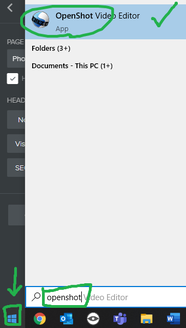There is no icon on your desktop for OpenShot. However, you can easily launch the program by clicking the start menu (in the bottom-left corner of your screen). After you open the start menu, just start typing 'openshot' into the search box and it will reveal itself (see the screenshot below).
Now you need to download the video files that you'll be working with. Mr. Locke will help you with this step, so wait for him to come over.
Once you have the program launched and the necessary files downloaded, you will be ready to begin Activity 1 by clicking the button below.