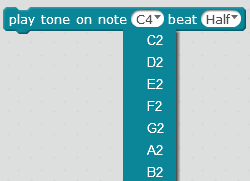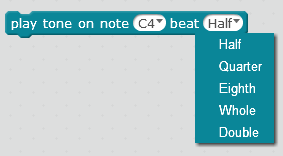Your mBot has a buzzer, which means that it can also play sounds/music.
You need to keep (or rewrite) your code from the previous stage because we still want your mBot to be able to move around. However, you're now going to program your mBot to play music as well.
Program your mBot to play a series of beeps whenever the space bar is pressed. Make it sound musical; the catchier it is, the better. The mBot is able to play notes from a variety of octaves and those notes can be held for different lengths of time. See the blocks below. Do NOT choose notes that are too high-pitched and then keep playing them over and over, as this is annoying to everyone else in the room. Just create a catchy little tune, play it for me and then move on to the next stage.
You need to keep (or rewrite) your code from the previous stage because we still want your mBot to be able to move around. However, you're now going to program your mBot to play music as well.
Program your mBot to play a series of beeps whenever the space bar is pressed. Make it sound musical; the catchier it is, the better. The mBot is able to play notes from a variety of octaves and those notes can be held for different lengths of time. See the blocks below. Do NOT choose notes that are too high-pitched and then keep playing them over and over, as this is annoying to everyone else in the room. Just create a catchy little tune, play it for me and then move on to the next stage.