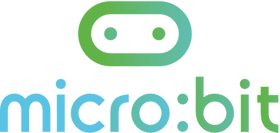Ask Mr. Locke for the Traffic Light stuff if you don't already know where it is.
Obviously, your task for this stage is to write code so that your traffic light will operate just like a real one. The only difference is that yours will cycle through the colour sequence much quicker.
Here's what you traffic light should do:
Obviously, your task for this stage is to write code so that your traffic light will operate just like a real one. The only difference is that yours will cycle through the colour sequence much quicker.
Here's what you traffic light should do:
|
Go green for 6 seconds.
Go yellow for 2 seconds. Go red for 6 seconds. |
|
This pattern should then repeat automatically (over and over again).
At no point should all of the lights be off. At no point should there be more than one light on at the same time. |
Watch the video below to get started.
|
|