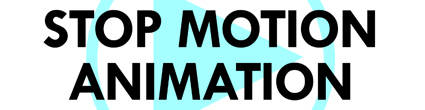Now that you've completed the Stop Motion Tutorial, your group needs to make its very own stop motion animation that runs fairly smoothly and is at least 1 minute long. It can certainly be longer if you wish.
The first thing you'll need, of course, is an idea.
While brainstorming, keep in mind that you can expect to take around 10 pictures for every second of film.
You may choose to animate something that is already in the Tech Room. Of course, you may also bring something from home (action figures, things you make out of Play-Doh, etc.) We also have some modeling clay here; if you'd like to use some, just ask. :)
When you're ready for a digital camera and a stand, let Mr. Locke know. The stand is obviously important for this assignment because you want each picture to be exactly the same as the previous one (except for the minor changes you make each time). If the camera's angle and height are constantly changing, it won't end up looking the way you want it to.
The first thing you'll need, of course, is an idea.
While brainstorming, keep in mind that you can expect to take around 10 pictures for every second of film.
You may choose to animate something that is already in the Tech Room. Of course, you may also bring something from home (action figures, things you make out of Play-Doh, etc.) We also have some modeling clay here; if you'd like to use some, just ask. :)
When you're ready for a digital camera and a stand, let Mr. Locke know. The stand is obviously important for this assignment because you want each picture to be exactly the same as the previous one (except for the minor changes you make each time). If the camera's angle and height are constantly changing, it won't end up looking the way you want it to.